Luma Dream Machine
Luma Dream Machine is an AI model that produces videos from simple text prompts or images.
Luma gives you 30 free credits each month, renewed every month.
Free version of Luma takes a lot of time to process—around 1 to 2 days for results after uploading an image and giving a prompt
In the paid version, results are provided immediately.
Luma offers three main options for video creation:
- Text prompt only: You can simply type a prompt, and Luma will generate a video based on the description.
- Image and prompt combination: You can upload an image, type a prompt, or do both. Luma will create a video based on its interpretation of the image and the provided prompt. There is also a keyframe option, where you can upload two images, and Luma will generate a transition between them.
- Camera movement options: Luma includes camera movement features, where you can choose movements like up, down, left, right, push in, or push out, and Luma will create a video based on the selected camera direction.
I’ve created a few videos using Luma Labs. For each image and video, I’ve shared the prompts below. On this page, I’ve uploaded only the image, but you can watch the video by clicking the link provided in the video.
Additionally, I’ll be sharing the workflows for the videos I created using Luma, so you can see exactly how these options were used in the process.
Keyframe Feature of Luma Labs

I used the keyframe feature of Luma Labs without adding any prompt, and it created a smooth and seamless transition.
In this video, you can see the first scene starts with a jeep in the snow, followed by a smooth transition to autumn trees.
I used Luma Labs “keyframe feature”, which lets you upload two images to create a transition between them.
By default, the video length is 5 seconds, but Luma allows you to extend it by another 5 seconds for one point.
Since this video is 10 seconds long, I extended it to add more detail to the transition
Chk the result here
Camera Movements In Luma Labs.
Luma Labs offers camera options that appear below the uploaded image. After uploading your image, you can select from various camera movement options to customize the video output.

This video I have created using Luma labs different camera options.
I created the below video in Luma Labs, using one image generated in Midjourney. In Luma, I applied different camera motions to the same image, then edited the clips in CapCut. For example, the video consists of three 5-second segments: in the first segment, I used the camera zoom-in option; in the second, I applied a rightward camera movement; and in the third, I zoomed in again, adding the loop feature for a smooth, repeating effect
Luma Labs Dream Machine Prompts
I have created the below spinning video in Luma labs dream machine , chk the below Youtube Video.
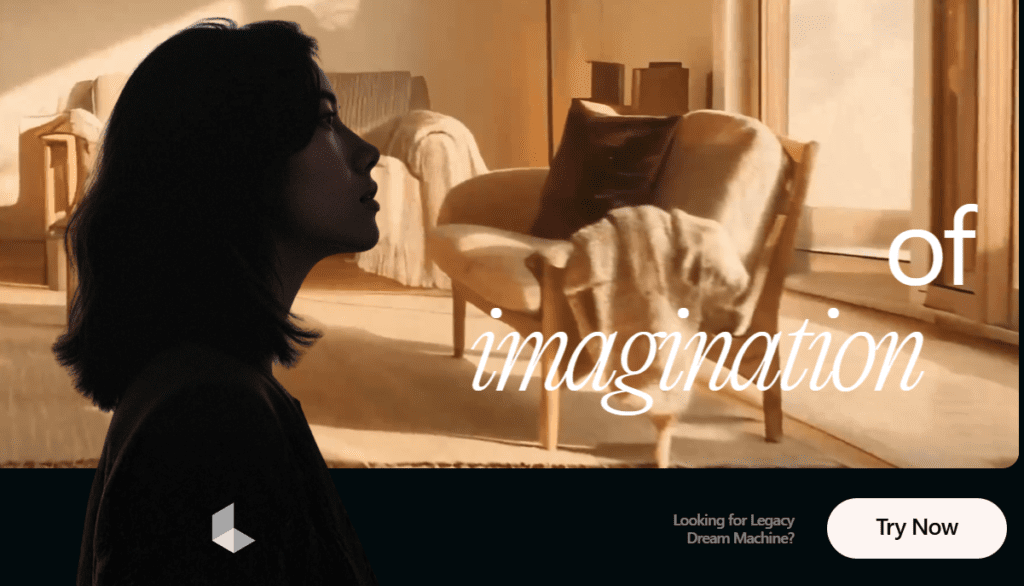

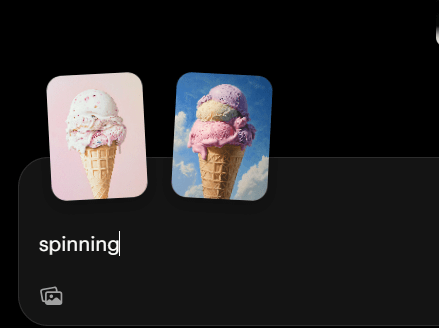
I uploaded two images to use as the start and end frames, with the prompt set to ‘Spinning.
The resulting video was edited further in CapCut.
As of now this kind of spinning effect only luma can give .
In the video below, all clips were created in Luma Labs using start and end frames with the prompt set to ‘Spinning
Juice Swirl
I created this using key frame option of luma AI .
Prompt : Spinning



