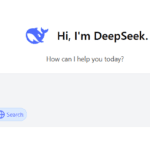Kling AI: An Overview of Its Video Generation Models
Kling AI is a powerful video generator model that offers creative solutions for content creators. With two versions—Kling 1.0 and Kling 1.5—you have the flexibility to create videos using both text-to-video and image-to-video options. In this blog post, we’ll break down the key features of both versions, pricing, and how the latest lip-sync option can take your videos to the next level.
Kling AI Versions: Kling 1.0 vs Kling 1.5 and Kling 1.6
| Feature | Kling 1.0 | Kling 1.5 | Kling 1.6 |
|---|---|---|---|
| Text-to-Video & Image-to-Video | Available | Available | Available |
| Aspect Ratios (16:9, 9:6, 1:1) in Text to Image | Available | Available | Available |
| Camera Movement | Available | Not Available | Not Available |
| Motion Brush | Available | Available | Not Available |
| Credit Consumption | Standard Mode: 10 credits; Professional Mode: 35 credits | Standard Mode: 20 credits Professional Mode : 35 credits per generation | Standard Mode: 20 credits; 40 credits/10 Sec Professional Mode: 35 credits/5 Sec 70 credits/10 Sec |
Lip Sync is availble in both versions and cost 5 credits.
For Lip sync
- Create an image in midjourney or any other ai tool or kling
- Change it to video
- Use (Mouth type option)
- Audio can be yours or can create in elevenlabs or if you want character to sing, can create song in suno ai.
Negative Prompts in Kling AI
kling ai has an option of negative prompts let me tell u its useful . I always use it when I use Image to Video option.

One important observation I made is when I tested two videos with the same prompt: “lady walking forward towards the camera.”
In the first video, the result was morphed. So, in the second attempt, I added “neck turned” as a negative prompt, and the video came out correctly.
Now, this isn’t a guaranteed formula, but if you encounter morphing issues in similar walking videos, trying the negative prompt “neck turned” might help.
While Kling AI is amazing with body movements and following prompts, sometimes, even when everything seems correct, the results may not turn out as expected. I believe there’s a bit of luck involved as well.
In my blog, I can’t provide a sure-shot formula to create perfect AI videos, but I upload the user cases of the videos I create, so you can get an idea of what works and what doesn’t.
The below are the negative prompts I always use in Kling ai

Kling Ai Virtual Try On
Kling AI has introduced their AI Virtual Try-On feature, and it’s perfect for showcasing your designs in a whole new way.
🛠️👗 You simply upload single or double garments, and the best part? The models are already built-in! No more need for organizing photoshoots or finding models – just upload your garments and select the model that fits your vibe.
What’s even cooler? The models can turn around to give you a 360° view of how the clothes look from all angles. It’s super handy for getting a realistic preview of your designs. ✨
Now, here’s the deal – this feature is available only for paid users. But if you’re serious about showcasing your creations professionally, this could be a great investment. I’ve been playing around with it, and it’s such a time-saver!
Chk below how to use it.
https://www.instagram.com/reel/DC9_k_vNRPz/?igsh=MWh4emI4cHQ2aDQ2ZA==
The video above, including the garments you see the lady changing into, was created using a combination of MidJourney and Kling AI. Let me walk you through the process step by step:
- Creating the Base Image:
I started by creating the first image of the lady in MidJourney. - Virtual Try-On in Kling AI:
- Using Kling AI, I selected the “Virtual Try-On” feature.
- I uploaded the image of the lady created in MidJourney.
- Then, I uploaded different garment designs.
- Kling AI provides an option to generate multiple images (1, 2, 3, or 4), showcasing the outfit changes.
- Editing the Video:
After generating the images with costume changes, I brought them into CapCut to edit and create the final video.
This workflow allowed me to seamlessly showcase different garments on the lady while maintaining a visually appealing result.
Check the print screens below to see how the process works in Kling AI.


Kling 1.6
Introducing the Kling 1.6 Model: A Revolutionary Upgrade
Kling AI has just launched its latest 1.6 model, and it’s nothing short of groundbreaking. Packed with enhanced features, improved realism, and dynamic results, this version sets a new benchmark in text-to-video and image-to-video generation. Let’s dive into what makes Kling 1.6 such an exciting update.
Key Highlights of Kling 1.6
- Improved Prompt Adherence Kling 1.6 ensures that the generated videos and animations align more closely with the prompts provided. This upgrade delivers more consistent and dynamic results, making it easier to achieve your creative vision without multiple attempts.
- Standard and Professional Modes For the first time, Kling 1.6 supports both Standard Mode (720p) and Professional Mode (1080p). Whether you’re looking for quick renders or high-definition outputs, the flexibility offered by these two modes suits all types of users.
- Enhanced Quality and Performance Kling 1.6 boasts a 195% overall improvement compared to its predecessor, Kling 1.5. This means smoother movements, richer visuals, and a much more lifelike feel for animations and videos.
How Kling 1.6 Stands Out
- Visual Realism: The movement in animations—whether walking, running, or other actions—is more natural and fluid than ever before.
- Credit Efficiency: Standard Mode videos are generated at 20 credits for 5 seconds and 40 credits for 10 seconds. Professional Mode remains consistent at 35 credits for 5 seconds and 70 credits for 10 seconds, offering high-quality results with no additional cost.
Current Limitations
While Kling 1.6 is a major leap forward, some features like Start/End Frame, Motion Brush, and Camera Movement are not yet supported in this version. However, the developers have assured users that these functionalities will be available in future updates.
Why Upgrade to Kling 1.6?
If you’ve been using earlier models, you’ll immediately notice the difference with Kling 1.6. For example, in running animations created using the previous model, the characters appeared to “jump” unrealistically between steps. In 1.6, these motions are far more grounded and realistic, delivering a seamless experience. Whether you’re generating videos for professional projects or creative fun, Kling 1.6 will take your results to the next level.
Future Expectations
Kling AI is continuously innovating, and we can expect even more powerful tools in the future. Features like Motion Brush and Camera Movement will likely add new dimensions to video generation, making it an even more indispensable tool for creators.
With Kling 1.6, AI video generation has taken a giant leap forward. Whether you’re creating short clips, dynamic animations, or experimenting with new ideas, this model ensures your output is nothing short of extraordinary. Ready to try it out? Dive into Kling 1.6 and experience the difference!
Chk below the videos created using KLING AI
Prompts
Car Racing: Car racing
Kung Fu: A Kungfu master throws a punch, the air behind him moves in the form of a dragon
Tea Pot : A teapot suddenly hovers in the air, spinning and tilting to pour the tea into the teacup; the camera zooms in to focus on the fluidity of the tea flowing down.
Bear in River: The water is rushing, the bear holds the stick tightly, the duck sits the stick, and they walk towards the shore together
All the videos are created using Kling AI 1.6 Standard Mode
Prompts for below video
Image 1: Girl looks up in the sky
Image 2: In the frame, a young couple turns to face each other, embraces, and gently kisses, with smiles of happiness on their faces
Prompt For Panda Eating Leaves
For this I created the image in midjourney and then used kling 1.5 professional mode to genrate the video.
Kling AI KOLORS 1.5
Feature Overview: KOLORS 1.5
- Visual Quality:
Delivers more refined and realistic visuals, incorporating aesthetics and imagination. Perfect for generating natural and pleasing results in portraits. - Credit Usage:
Each image generation costs 4 Credits.
Aspect Ratio Selection:
You can customize the Aspect Ratio (AR) for your images, with options like:
- 1:1
- 16:9
- 4:3
- 3:2
- 2:3
- 3:4
- 9:16 (highlighted in green)
- 21:9
Image Count:
Select the number of images to generate from the same prompt for added convenience.
Reference Screenshot: (Refer to the provided screenshot for AR selection and image count options.)
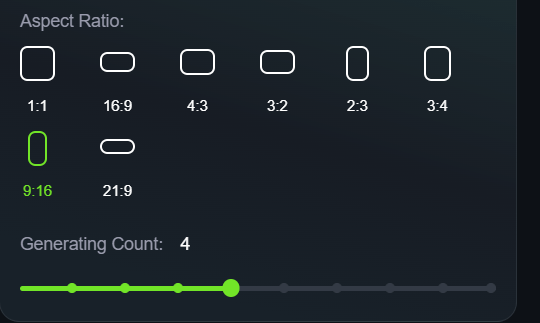
Let me share an eg
Kling AI Prompt:

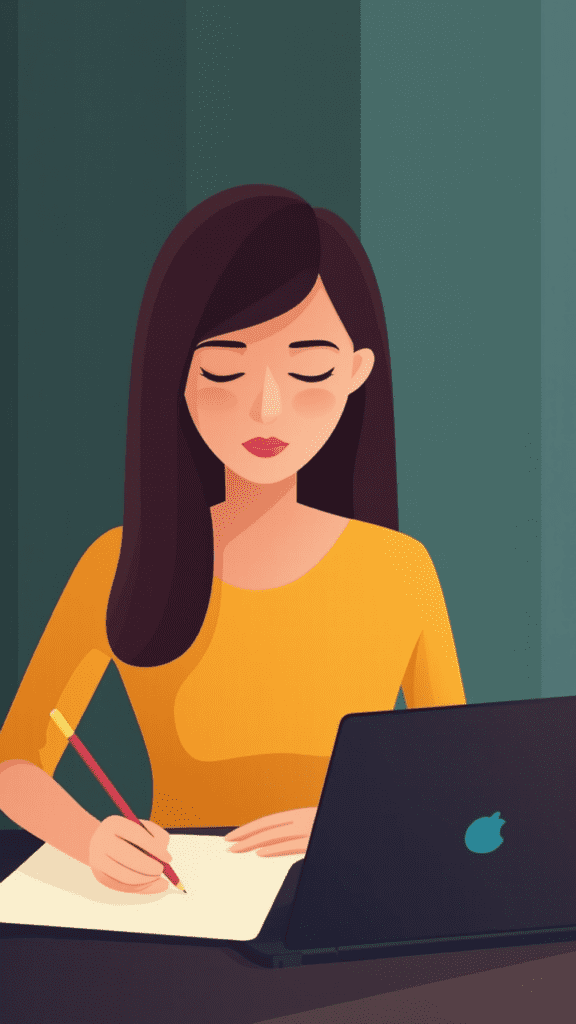
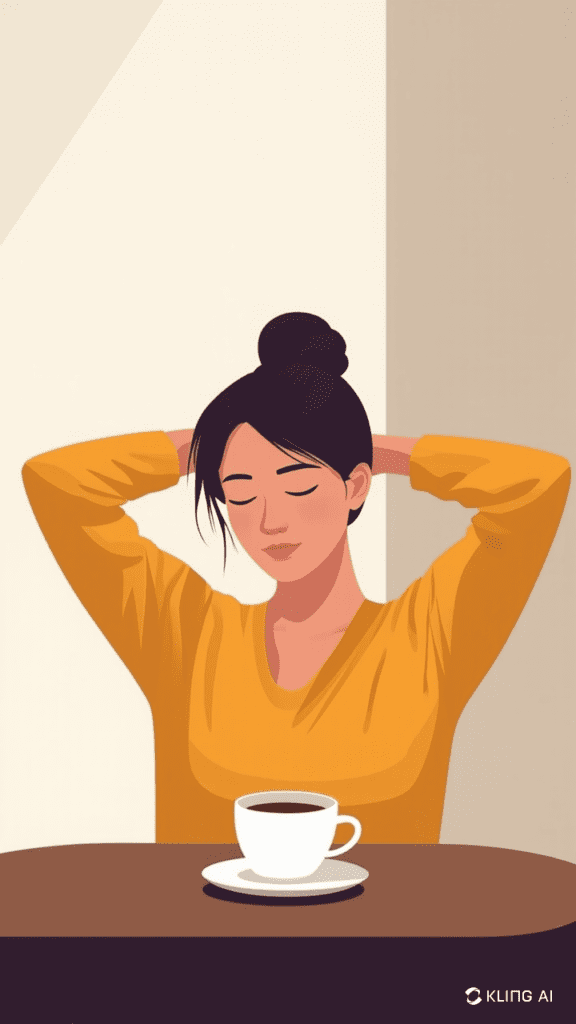
Kling AI Prompts
Feline as waiter
This viral video of a cat chopping vegetables and talking has gained a lot of attention! Let me walk you through how I made it. The complete workflow is shared below.
Workflow Breakdown
- Chopping Videos
- For all three chopping videos, I used Kling AI’s text-to-video option in Kling 1.6 version.
- The only change I made each time was switching the type of vegetable; everything else remained the same.
- Soup Bowl Video
- For the final scene, where the feline is ready with a soup bowl, I first created the image in Kling AI.
- Then, I used the “Bring to Life” option, which adds motion to the image.
- After that, I applied the Lip Sync feature, adding dialogue to the cat.
- Editing & Sound Design
- The video was edited in CapCut, where I refined the visuals.
- I added ASMR sounds of cutting and chopping from CapCut’s sound database to enhance the experience.
Chopping Video Prompt
An orange tabby cat wearing a striped apron, actively chopping onions on a wooden cutting board in a bustling Asian street market. The cat moves its paws smoothly while slicing, looking focused like a professional chef. In the background, people are walking and shopping at food stalls under colorful umbrellas. The market is full of life, with warm lighting and a vibrant atmosphere.
(Note: Only the vegetable was changed in different clips; no other modifications were made.)
Soup Image Prompt (Using Kolors 1.5)
An orange tabby cat wearing a waitress dress, serving a bowl of vegetable soup. Close-up on food, background Asian street.
Steps for Creating the Soup Image Animation
- Use Kolors 1.5, where you will get four image options.
- Select an image and click “Bring to Life” to add motion.
- Use the Lip Sync feature, insert the dialogue, select the voice, and generate the animation.
Important Note
These advanced features (motion and lip sync) are only available in the paid plan. The free version does not include them.
Transition from heart to lady
These images are created in Midjourney and video in kling using the keyframe feature . For Midjourney Prompt click here.
Kling AI Prompt
Step 1: Upload the Frames
To create the transition, start by uploading the two images:
- First Frame: A heart made of butterflies.
- Second Frame: A lady formed from butterflies.
These frames will serve as the start and end points of your transformation.
Step 2: Keep the Prompt Simple & Specific
When working with Kling AI, it’s important to keep the prompt concise and to the point. Instead of over-explaining, simply direct the AI to create a smooth transition between the two frames.
Prompt to Use:
Smooth transition
This direct command tells Kling AI to generate a natural blend between the heart and the lady without unnecessary effects that might disrupt the visual flow.
Skincare Miniature Videos
I prepared these videos through a multi-step process:
First, I generated the base images using Midjourney with specific prompts about miniature workers cleaning a woman’s face.
Then I transformed these images into animated sequences using Kling AI with three different
Kling AI Prompt:
Prompt: (1) Miniature workers cleaning the face with foam and water dripping down as she smiles,
(2) Close-up of female workers in pink uniforms climbing on the face and cleaning with water and face wash, and
(3) Workers fixing the lady’s lips.
(4)In the last image where workers are applying blusher on the face I have not given prompt to kling .
I enhanced the video in CapCut by adding sound effects to complete the presentation
From Feline to Plushie
I prepared these videos through a multi-step process:
First, I generated the base images using Midjourney with specific prompts.
Then I transformed these images into animated sequences using Kling AI with one prompt.
Kling AI Prompt:
Prompt: Cat jumps and transitions to the plush toy
Fuzzy Fuzzy(KLING AI PROMPT)

Workflow
For this video, I used the Fuzzy Fuzzy effect in Kling AI. In the attached screenshot, you can see the available effect options: Boom Boom, Mochi Mochi, and Fuzzy Fuzzy.
For this video, I specifically used the Fuzzy Fuzzy effect. You only need to upload a single image, and Kling AI will automatically generate a plush toy.
This feature is available exclusively in Kling 1.6 (New).
And background music is alreday in Kling AI.
Fuzzy Fuzzy(KLING AI PROMPT)
Gorilla Grooves
Prompt: Chimpanzee dressed in a T-shirt and jeans, playing an electric guitar on a stage. The stage has a few instruments and a music player.
Winter Kiss (KLING AI PROMPT)
Watch how I created this magical moving artwork using three different AI tools.
Created image in Midjourney : Midjourney Prompt
I then animated it using three AI video creators with notable differences:
- Minimax: Maintains the original artwork but only adds a zoom effect with no background movement
- Runway: Creates the most dynamic result with more pronounced movement of background elements like stars and lights
- Kling AI: Similar animation to Runway but with slightly subtler movement of the background elements
While all three preserved the original artwork’s style, Runway delivered the most impressive animation, bringing the night sky and glowing elements to life.
Used the same video prompt for all three AI
Video Prompt: kissing couple in Winter Rothenburg Ob der tauber, James rizzi style,night, the light glows as the background
Bruatlist Architecture (KLING AI PROMPT)
This image I have created in Midjourney
I animated it in Kling AI without using any prompts, simply generating it in professional mode (Kling 1.6). As a result, the video appears zoomed in. I then created the lighting effect in CapCut.
Morning Rituals (KLING AI PROMPT)
These images and video both are created in Kling AI
Prompts for Images
Image 1: Close-Up Shot, Centered View, Vector Art, Retro, Fashion, Eye Level, pretty amigurumi doll, straight hair, mauve rectangle spectacles, looks like a real life lady, spaghetti dress, background , Soft Light, Kodak Portra 400 –ar 9:16

Image 2 : There is an option of refence in kling ai i selcted the original image as reference and gave the next prompt (the lady is practicing yoga)

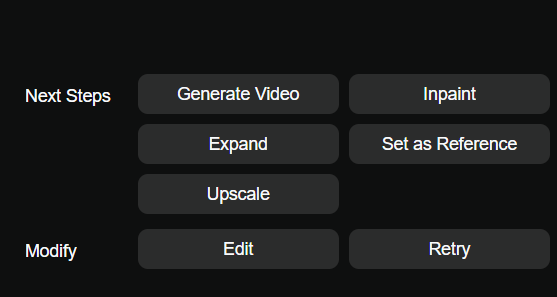

Image 3 : THE LADY IS DRINKING ORANGE JUICE

Image 4: THE LADY IS DRIVING TO OFFICE

Image 5:LADY IS ENTERING THE OFFICE

For this video in Kling, I used the Image-to-Video feature. I uploaded the first image, selected the second image as the transition target, and set the prompt to ‘smooth side transition’ for all transitions to ensure a consistent and fluid visual flow.
Finally edited the videos in capcut
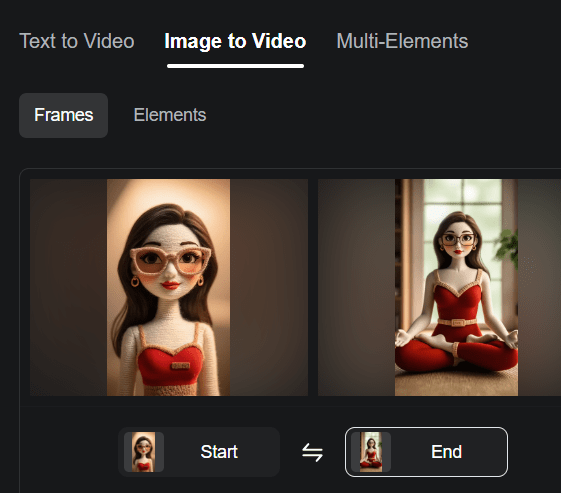
Floating & Cascading (Kling AI Prompt)
Prompt 1: The man is running in treadmill, static camera
Prompt 2: The man is running in treadmill, static camera
Prompt 3: Sushi pieces ROTATING ,CASCADING in gentle downward sequence.
Prompt 4: Momo pieces ROTATING ,CASCADING in gentle downward sequence.
Water Splash & Explosion (Kling AI Prompt)
Prompt 1 Juice Can : Juice can spinning
Prompt 2 Lip Balm : lip balm , water droplets SPLASHED AROUND , bubbles floating
Prompt 3 Juice Can : lip balm , water droplets SPLASHED AROUND , bubbles floating
Prompt 4 Moisturizer : moisturizer jar is spinning