Midjourney Prompt for Image Snowy Christmas Market

european christmas market, mulled wine craft, wooden stalls, fairy lights, snow falling

Botanical Illustration
Midjourney Prompt for Botanical Illustration

https://visioncanvas.xyz/wp-content/uploads/2024/11/Watercolor-Holly-Christmas-Botanical-Illustration-Midjourney-Art.png

Winter Portrait
Midjourney Prompt for Winter Portrait

winter fashion photography, knit scarves, cozy sweaters, holiday style, studio lighting, retro, popart

Neon Portrait
Midjourney Prompt for Neon Portrait

winter fashion photography, knit scarves, cozy sweaters, holiday style, studio lighting, retro, popart

Expression sheet
Midjourney Prompt for Expression Sheet
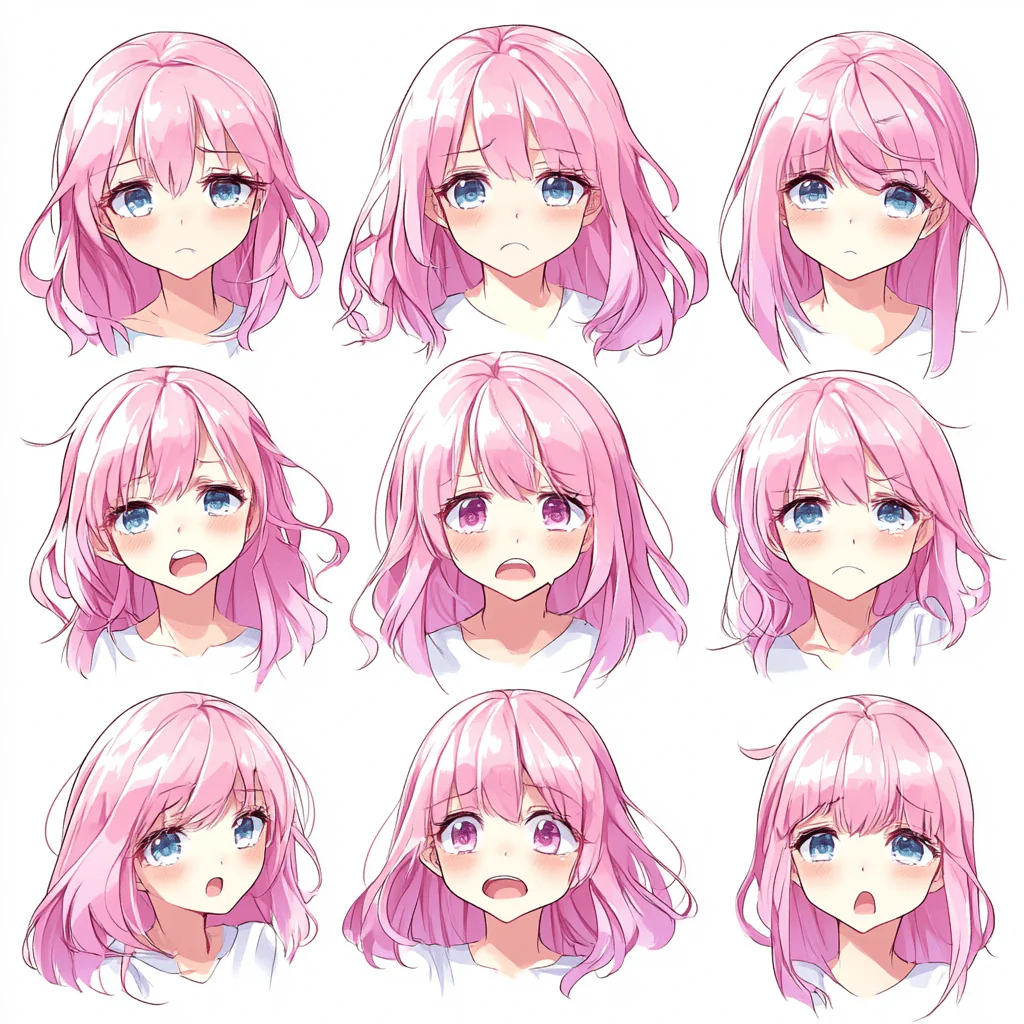
Kawaii expression sheet grid, ONE anime girl with pink hair, sad, manga style, clean white background

Kawaii expression sheet grid, ONE anime girl with pink hair, laughing, manga style, clean white background
Character Sheet of Poses
Midjourney Prompt for Character Sheet of Poses

character design front,back, side profile, Katie Melua, in the style of Don Bluth and Bruce Timm, full body

full body shot, back profile, white sneakers, Anime girl pose worksheet

character design, front, back, side , full body, red sneakers
Cat Cutting Soap
Midjourney Prompt for Image of a cat cutting soaps

image of a cute white cat, , holding a knife in right hand, cutting a pink soap, on a white marble, background bathroom

Autumn Leaves Top View
Midjourney Prompt for Top view shot of autumn leaves

Top view 90-degree shot, autumn leaves arranged in perfect mandala pattern on white background, symmetrical composition, even lighting, no shadows, botanical photography style

Perfume Bottle
Elegant Perfume Bottle with Golden Accents and Sparkling Bokeh Background

Close-Up Shot, Front Profile, Product Photography, Low Angle Level, A minimalist perfume bottle with gold accents, background Reflective black surface with bokeh effect, Soft golden highlights, Indoor studio, Strong, defined shadows

Abstract Dreamy Waves
Abstract Dreamy Light Waves Gradient

Dreamy waves of light and soft color gradients blending seamlessly, background Dark base with ethereal swirls of pastel blue, lavender, and soft white, diffused Light, Fluid, luminous digital art, –ar 9:20